This tutorial will show you how to activate
the document set feature / content type, how to create a Document Set Content
Type, How to Add the Content Type to Your Library, and how to show Related List
Items within the particular document set.
If you know how to do all of the other aspects of this article, feel
free to skip to the end and just read the part under “Display Related Items
Within The Document Set.”
(This post assumes that you know how to
create a lookup from your list to a field within the Document Set Content Type. I have a previous post which shows how to use
the lookup field required to create the relationship)
Materials Needed:
1.
A Document Library
2.
A List
3.
A relationship between the list
and document set (lookup field)
4.
Page Field Filter Web Part
Activate
the Document Set Feature:
(This requires SharePoint Online for Enterprises
or SharePoint Server 2010)
1.
Select Site Actions
2.
Select Site Settings
3.
Site Collection Administration
4.
Site Collection Features
5.
Activate Document Sets
Create
the desired Document Set Content Type
1.
Select Site Actions
2.
Select Site Settings
3.
Select Site Content Types
4.
Select Create
5.
Enter the name of your Content
Type
6.
Under Select Parent Content Type
a.
Select Document Set Content
Types
i. (this is only available after activating the feature which we did
previously)
7.
Select a group where you would
like the Document Set Stored
8.
Select OK
Add the Created Content Type To Your Library:
1.
Select the Desired Library
2.
Select Library Tools
3.
Select Library
4.
Select Library Settings
5.
Select Advanced Settings
6.
Select “Yes” Allow Management
of Content Types
7.
Select OK
a.
“Add From Existing Site Content
Types” Will Now Appear Under Content Types
8.
Select Add From Existing Content
Types
9.
Select The Document Set Content
Type Which You Created Earlier
10.
Select Add
11.
Select OK
a.
(There will now be two content
types listed under Content Types “Document” & “Your Document Set Name”)
Related List
I have an earlier
post “Linking
Lists & Editing The Default Display Form” on how to relate the two pieces
of content. In a nutshell though, you
will need to have a lookup field which pulls a field from your created Document
Set. I will be using the Title from my
Document Set Content Type for my example.
1. Navigate To Your Library
2. Create a New Document Set Item
3. Open the Document Set Item
4. Select The Page Tab
5. Select Edit Page
6. Select The Zone You Would Like Your Related Items Displayed
7. Select Add A Web Part
8. Select The List With Related Items
9. Select Add A Web Part
10. Insert the “Page Field Filter” Web Part
11. Select The Page Filter Web Part
a.
Select Connections
12. Select “Send Filter Values To”
13. Select Get Filter Values From
14. Select Configure Connection
15. Select the Related Field From Consumer Field Name
16. Select Finish
17. Select Stop Editing
Your Document Set Should
Now Display Only The Related Items!!!
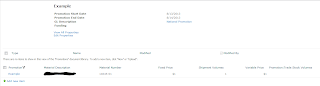
No comments:
Post a Comment