Materials Needed:
1.
A Text File .txt
2.
Content Editor Web part
3.
A SharePoint Page
The first step to showing the PDF within a
webpage is to store the PDF on your SharePoint site where users will be able to
access it. Once you have uploaded your
PDF copy the URL for the newly uploaded PDF file.
After you have uploaded the file, create a
new text .txt document in Notepad.
Insert the below code into your text file, but replace the “Your URL
HERE” with the URL of your PDF File.
Make sure to leave the “ “at each
end since that is needed.
<embed src="YOUR PDF URL HERE.pdf"
style="width: 100%!important; height:
1000px!important;style="z-index:-5;" scrolling="no"
frameborder="no" allowtransparency="true">
Now that the file has been created, store
the text file somewhere on your SharePoint site so we can link a content editor
Web Part to it.
Place the content editor Web Part on your
page and link it to the text file that you just uploaded, apply the changes,
and save the page. You should now your
PDF within the browser!
Cheers!
Dan
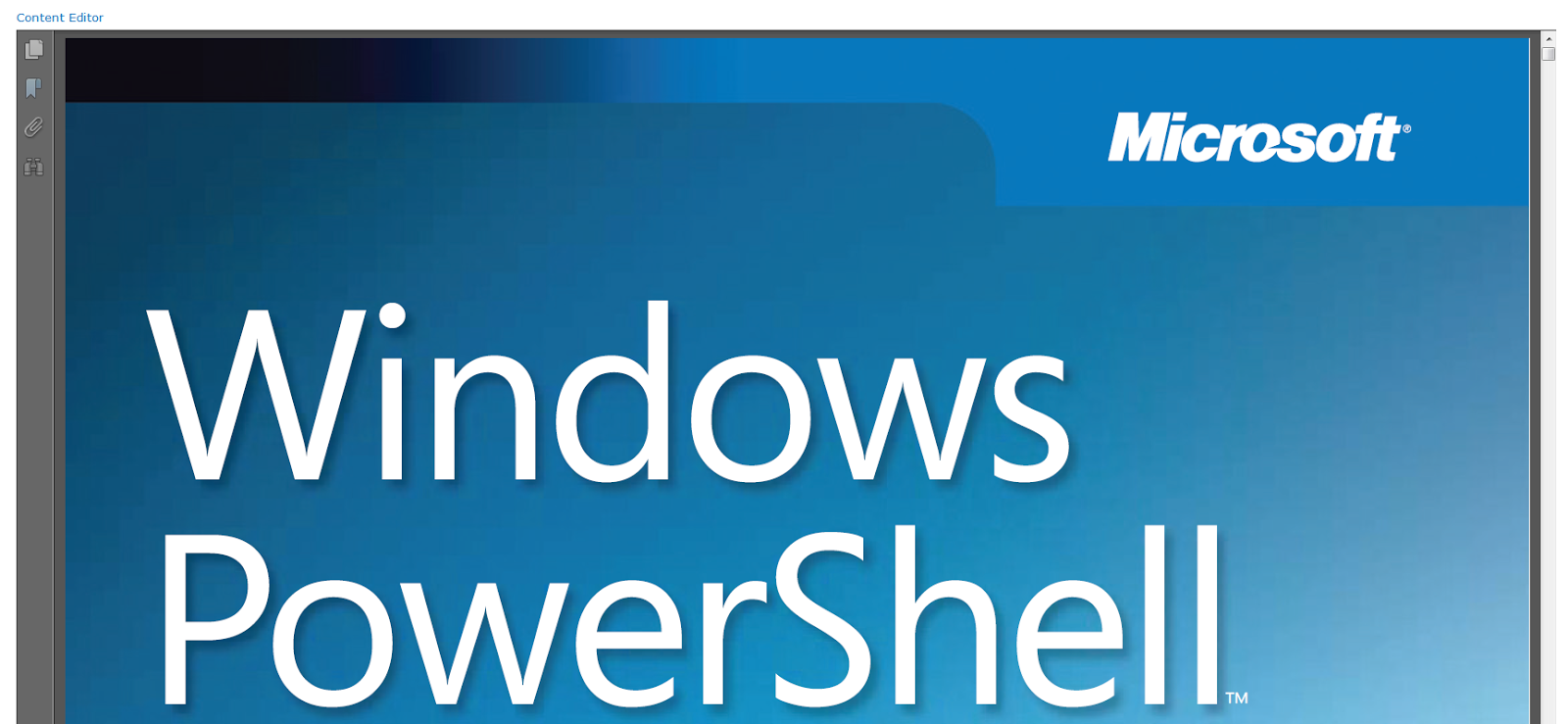
Well actually i never read whole articles but the way you wrote this information is simply amazing and this kept my interest in reading and i enjoyed it, thanks for sharing.
ReplyDeletewebsite design